Post Covered Following Topics:
- You will learn, how to launch Amazon EC2 Server with Amazon Machine Image(AMI).
- Creating security groups and permit different access to resources.
- A configuration of IIS Web Server.
What is Amazon EC2?
Amazon Elastic Compute Cloud (Amazon EC2) is a kind of web services which will provide “compute capacity” in the cloud. This is specially designed to make computing and web scaling easier for developers.
Amazon EC2 allows you to pay according to your use so economically Amazon EC2 is good to use. You can control your instances. You have root access to each machine storage.
Amazon EC2 giving different options to choose configuration according to your requirements like memory, CPU, and storage. You have a choice to select multiple instance types, operating systems, and software packages.
Now we will see how to create and launch EC2 instance using AWS Management Console.
Task – 01: Launch Amazon EC2 Instance
In this task, you will learn to launch Amazon EC2 Instance with Windows Server 2016. We will run the IIS Web Server at the end of this task.
- Go to the AWS Management Console

- Click on Service menu and go to EC2

- You have below window and then click on Launch Instance

- Now you will ask to select Amazon Machine Image(AMI) which contains the operating system, applications and default configured CPU. This list contains different versions of Windows and Linux operating system and you can select as per your requirement. Here we are using “Microsoft Windows Server 2016 Base” and click on Select.

- Next you will ask to select Instance type and select “t2.micro” instance type. After selecting instance type click on “Next:Configure Instance Details”.

- By default you will see below screen and all configurations will remain same.

- Click on “Advanced Details” and we will put some code in User Data field as text. This code will executed when instance starts and automatically install the IIS Web Server to AMI.


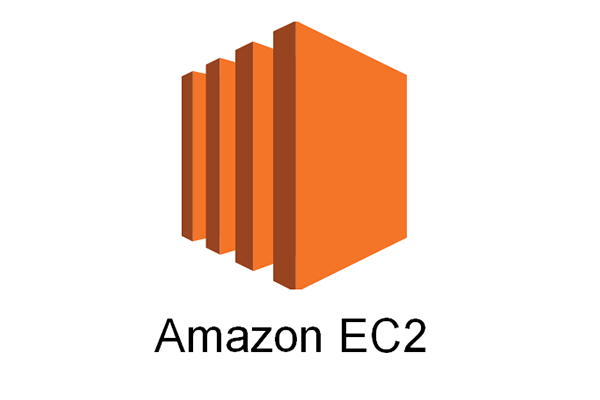
Leave a comment